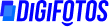Digital Asset Management platform undeniably solves all your asset management and file storage problems, starting from storing it, securing it, till sharing it with your team. Once your digital assets are stored inside a DAM platform, you can access them from anywhere, at any time, all at your fingertips.
DigiBoxx, a Digital Asset Management, is created to promote our Prime Minister’s dream of Atmanirbhar Bharat. It is very simple to create your account on DigiBoxx. Once you have signed up, you can follow a few simple steps in order to start uploading your digital assets (images, videos, presentations, documents, etc.) in the DigiBoxx cloud drive.
Steps to upload assets in Digiboxx
-
Press on the ‘+’ icon
Once you login into your Digispace, you will find a ‘+’ icon on the page’s right-hand side. Click on the button. You will get two options,
- Upload file(s)
- Create Folder
It depends on whether you want to create a folder to divide your assets, as per your convenience. Or directly start uploading the documents in your space.
-
Drag the file or select the file
You can select the file from your device or you can just drag and drop the file. Remember, if you want to upload multiple files, then use the option of drag and drop.
-
Enter the file name and description
You will then be asked to enter the file name, file description, and tags. You can enter the desired name, description, and tags that will allow you to search the file easily in the future.
Once you are done entering the name, description, and tags, you must click on upload.
BANG ON! Your asset(s) (Images, Videos, Presentation, Documents, etc.) will be uploaded. You can relax since all your digital assets will be safe and secured.
If you still find it difficult to upload your file(s) on DigiBoxx, you can connect with us. We would be happy to assist you.
Please link it to the ‘How to use DigiBoxx’ blog!
#file sharing
#file transfer
#file upload